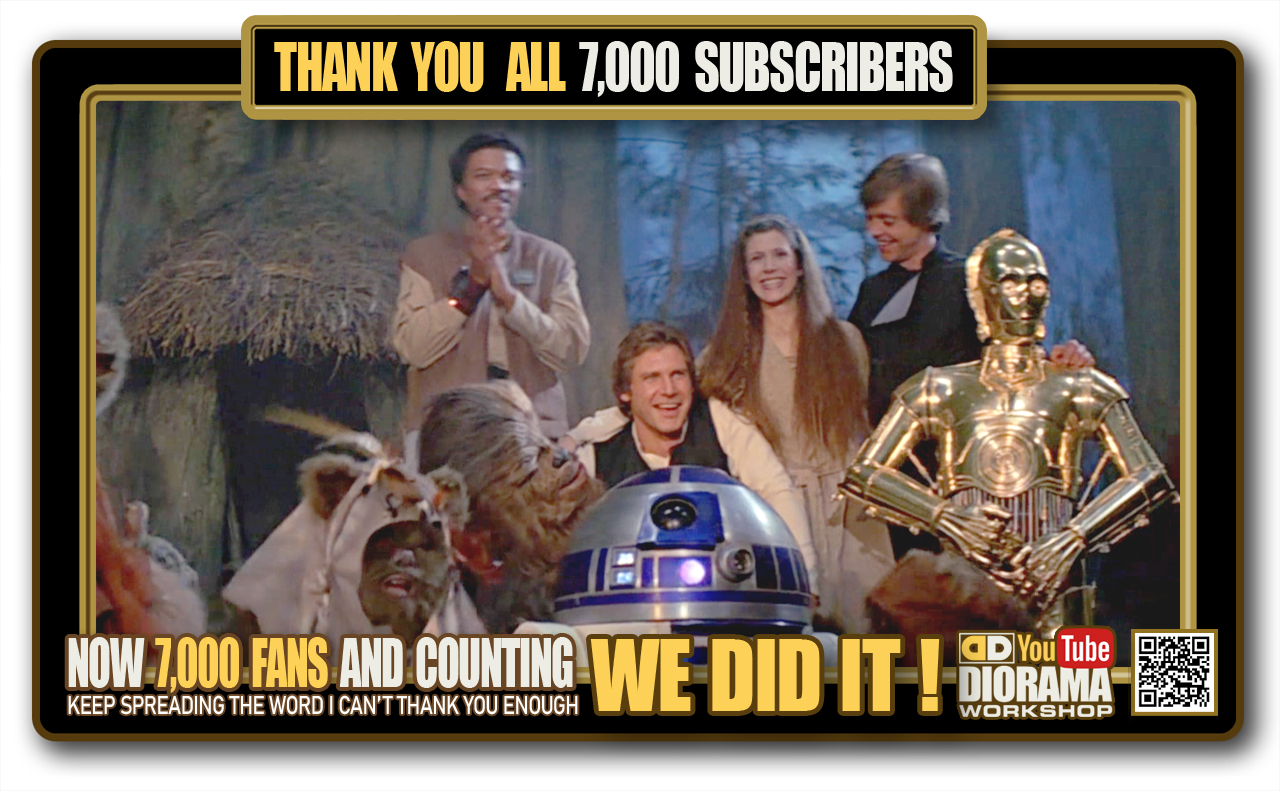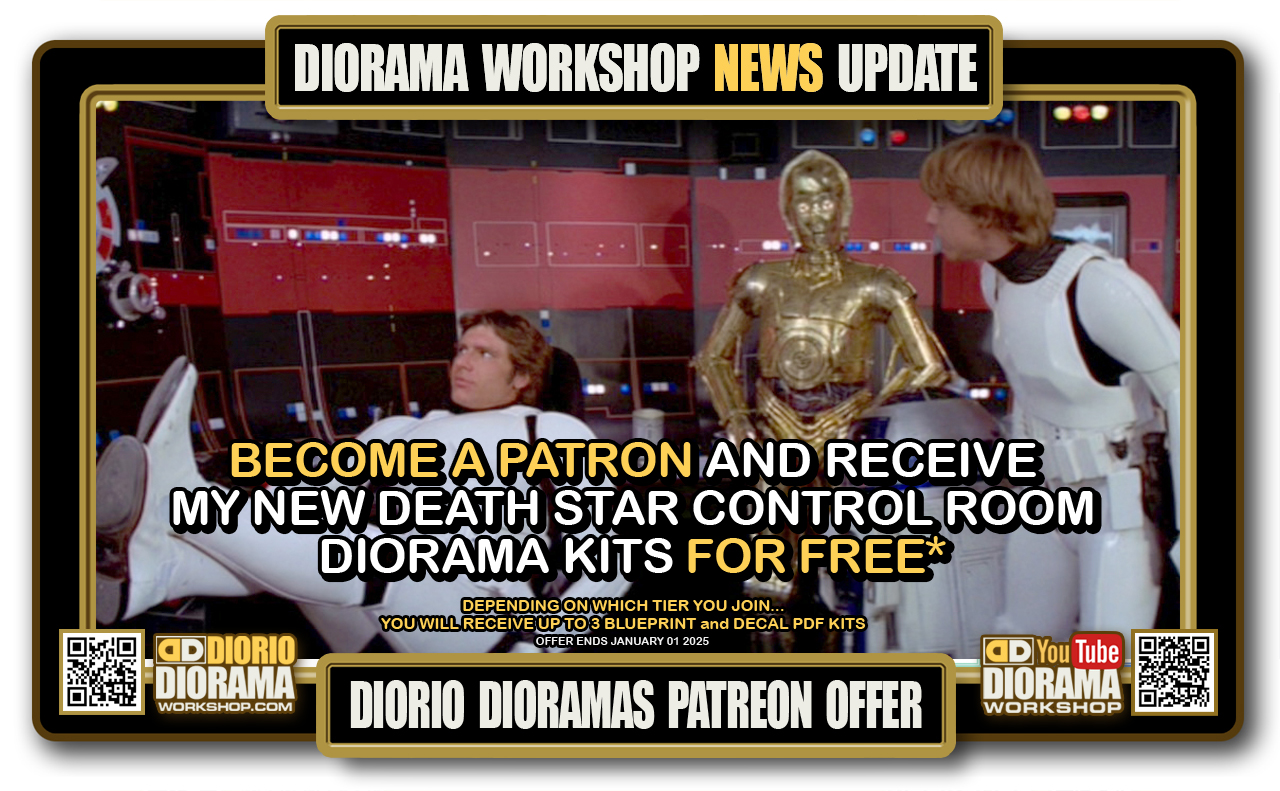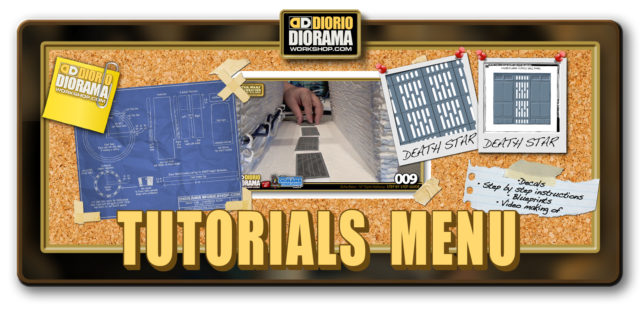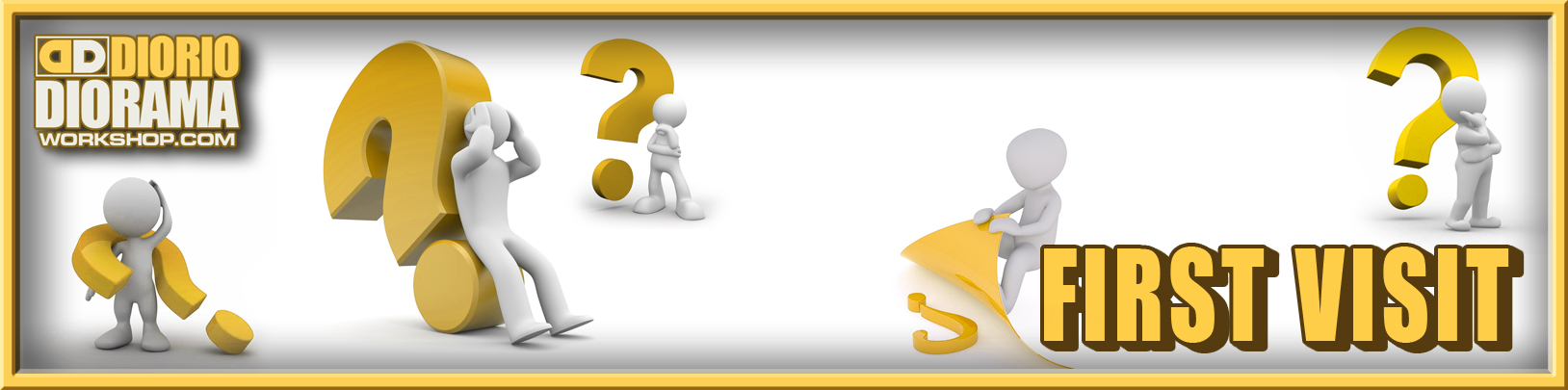
Welcome to the FIRST VISIT page. Below I will explain how I have designed the new layout and menu to make it super easy for you to navigate through the website. Some of it is self explanatory and some I would be shocked that you wouldn’t know how it works 🙂 But I will still explain A to Z just in case. For more detailed information on what is found inside the site, you can visit the ABOUT THE SITE pulldown from the HOME main menu.
x
X
MAIN NAVIGATION MENU
The main navigation is located at the TOP of your screen. I have superimposed some colours below for you to better understand each of the 5 zones I will be talking about. These 5 colour zones do NOT appear in the actual menu. IMPORTANT NOTE: This menu bar seems to appear ONLY on desktop and larger laptop screens. Word Press seems to hide this on smaller screens like ipads and phones and shows you only the (PURPLE) 3 BARS icon shortcut.
X
 x
x
main menu green zone SITE LOGO
On any page, if you click on my Diorio DioramaWorkshop.Com logo, you will be brought to the WELCOME page. Basically the page the public will land when typing my site’s name. In it, you first see fast links to the site’s top social media links, featured new posts of the week, brief explanation of the site’s sections (these are quick links as well) email link to send me an message, Social media buttons to share the site with your friends and the footer, in 3 columns. 5 recent posts, the complete list and links of my social media and news and category archives.
x
X
main menu orange zone SITE SECTION MENU
The main menu consists of 6 sections… (2 more Resources and References will be added later in the summer)
X
↑ If you CLICK a section title in the menu, you will go to it’s content description page. Basically a detailed guide of what you will find inside including pull down sub-menus and their content. Simply HOVER on a section title (except Social Media and Live Cam) to view the PULL DOWN menu, as seen below, exposing your sub section choices associated with the section.
X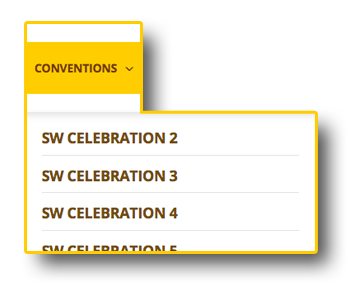
main menu blue zone SOCIAL MEDIA • RSS SUBSCRIBE
These are quick links to the site’s main SOCIAL MEDIA companions. If you want to expand your DioramaWorkshop.Com experience, you can visit my personal Facebook page, personal twitter account, the dioramaworkshop.com youtube channel, and my personal instagram.
X The last icon in the social media links is the RSS link. Short for Really Simple Syndication or Rich Site Summary, RSS revolutionized the way that users interact with content online. Instead of checking back every day to any particular site to see if it’s been updated, RSS feeds give users the ability to simply subscribe to the RSS feed, much like you would subscribe to a newspaper, and then read the updates from the site, delivered via RSS feeds, in what’s called a “feed reader.” You can click on WHAT IS RSS ? to get more information how it works.
The last icon in the social media links is the RSS link. Short for Really Simple Syndication or Rich Site Summary, RSS revolutionized the way that users interact with content online. Instead of checking back every day to any particular site to see if it’s been updated, RSS feeds give users the ability to simply subscribe to the RSS feed, much like you would subscribe to a newspaper, and then read the updates from the site, delivered via RSS feeds, in what’s called a “feed reader.” You can click on WHAT IS RSS ? to get more information how it works.
X
x
main menu red zone SITE SEARCH
I don’t think I need to describe how to type a word search 🙂 if you are looking for something specific or tag, this would be the place.
X
X
main menu purple zone VERTICAL SITE MENU
On some devices and browsers, if your window is not wide enough for the Word Press design that I use, you could get a invisible main and pulldown menu. To fix this, just widen your browser window until the links appear in the center, if that doesn’t work, or impossible to widen like on your phone, you can CLICK on the 3 horizontal bars icon to the right.
X This will open the VERTICAL MENU that you see in the image below. It is the exact same section menu but in a up and down scrolling box. What is animated as pulldowns in the horizontal menu, appears slightly to the right. So for example, HOME and CONVENTIONS and TUTORIALS are SECTIONS. Below them, LATEST NEWS, WHO IS FRANK, SW CELEBRATION 3 etc… are the sub-menu pulldown pages. Does this make sense ?
This will open the VERTICAL MENU that you see in the image below. It is the exact same section menu but in a up and down scrolling box. What is animated as pulldowns in the horizontal menu, appears slightly to the right. So for example, HOME and CONVENTIONS and TUTORIALS are SECTIONS. Below them, LATEST NEWS, WHO IS FRANK, SW CELEBRATION 3 etc… are the sub-menu pulldown pages. Does this make sense ?
X
X
X
SITE LINKS AND DOWNLOADS
pulldown menu tutorials SPEED LINKS INDEX
X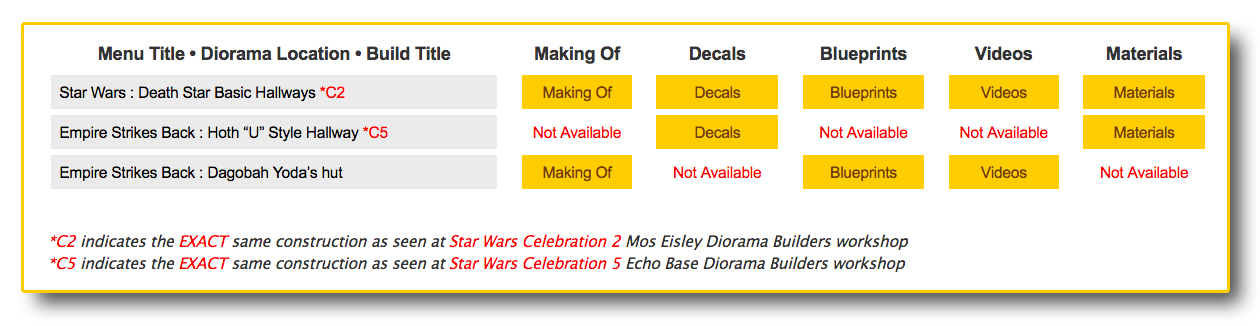 This page I created for you, because a fellow fan said it would be most useful for diorama builders when looking for what links are available for each specific build. I agree, so thank you Agatha Vincent 🙂 The Speed Links Index lists alphabetically every single diorama construction available on the site. Once you find the scene you want to construct, you can see to the right what Tutorial categories are available to help you with your build. All “modern” future dioramas technically should contain ALL 5 categories. For some older classic displays, the video tutorials is likely Not Available because it was built before YouTube and/or High Speed internet. YES – I AM THAT OLD 🙂
This page I created for you, because a fellow fan said it would be most useful for diorama builders when looking for what links are available for each specific build. I agree, so thank you Agatha Vincent 🙂 The Speed Links Index lists alphabetically every single diorama construction available on the site. Once you find the scene you want to construct, you can see to the right what Tutorial categories are available to help you with your build. All “modern” future dioramas technically should contain ALL 5 categories. For some older classic displays, the video tutorials is likely Not Available because it was built before YouTube and/or High Speed internet. YES – I AM THAT OLD 🙂
X
So if a category is available it will be in a YELLOW BOX with the name of the category inside. Just CLICK on that link box and warp to it’s page. This index menu will change often as I add new dioramas, or fill the missing holes with new content or revisit the diorama and build a brand new one while filming myself with the video cam.
X
X
all pages social media icons SHARE BUTTON LINKS
Part of the benefits of WordPress site design is that it keeps up with modern times 🙂 and allows me to insert social media share links like you see in the image below
X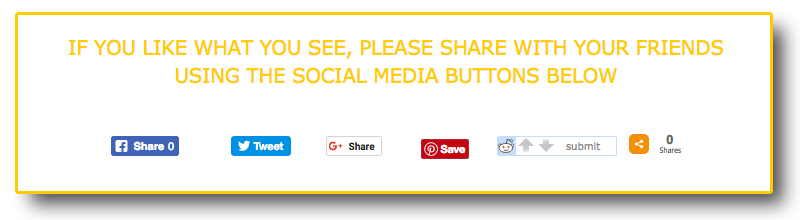 If you see something on the site that you really like, why not spread the love and share it with your friends on social media. The 4 most common site icons are pictured on the pages but if you CLICK on the orange < Button, you will open a list of gazillion other available options that you may prefer to share on. If you do share, Thank you, it really means a lot to me.
If you see something on the site that you really like, why not spread the love and share it with your friends on social media. The 4 most common site icons are pictured on the pages but if you CLICK on the orange < Button, you will open a list of gazillion other available options that you may prefer to share on. If you do share, Thank you, it really means a lot to me.
X
X
most pages category ISOLATION BUTTONS LINKS
Now THIS is a really COOL FEATURE and one of the reasons I decided upon this PEAK template as my WordPress theme. Just below the social media sharing icons, you will see the CATEGORY buttons.
X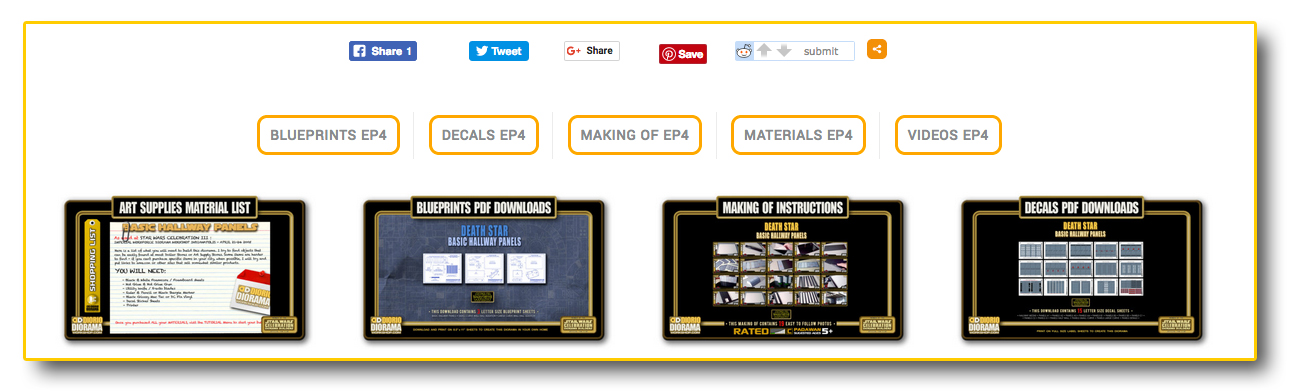 ↑ Most pages that show you gallery images and downloads, will contain these tools. ALL ORANGE BUTTONS have the SAME LOOK as you can see above but the wording inside the box will change based on what section you are in. Shown here would be the ones you would see in the TUTORIALS menus. When you want to see specific photos. Simply click 1x on a category button to hide all the other photos, like you see below. I just CLICKED the BLUEPRINTS EP 4 category button, and it hid all the others.
↑ Most pages that show you gallery images and downloads, will contain these tools. ALL ORANGE BUTTONS have the SAME LOOK as you can see above but the wording inside the box will change based on what section you are in. Shown here would be the ones you would see in the TUTORIALS menus. When you want to see specific photos. Simply click 1x on a category button to hide all the other photos, like you see below. I just CLICKED the BLUEPRINTS EP 4 category button, and it hid all the others.
X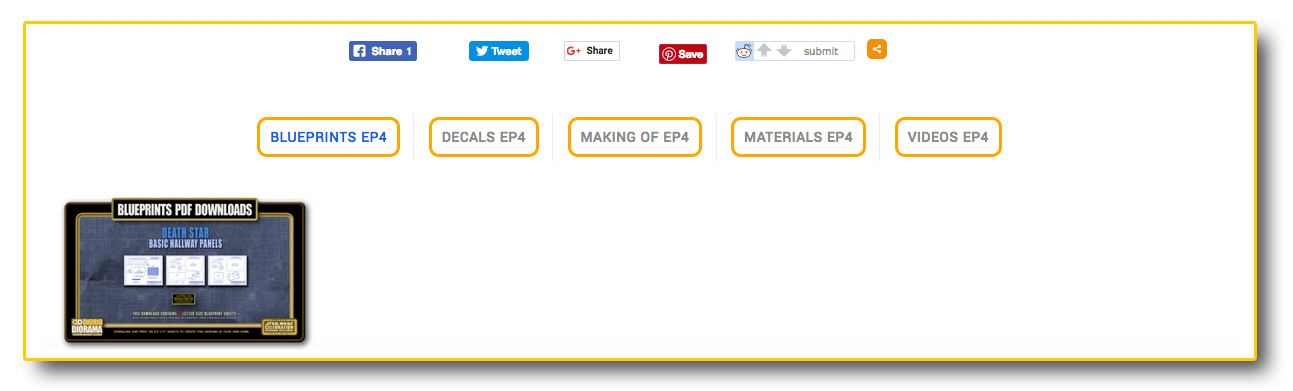 ↑ Click 1x on another category button to make those photos appear on screen instead. If you want to bring back ALL the categories back to the page, just click 2x on any category button. It is THAT easy. After using them a couple times, it will become second nature and I am predicting will be used often.
↑ Click 1x on another category button to make those photos appear on screen instead. If you want to bring back ALL the categories back to the page, just click 2x on any category button. It is THAT easy. After using them a couple times, it will become second nature and I am predicting will be used often.
X
X
decals & blueprints tutorials PDF DOWNLOAD
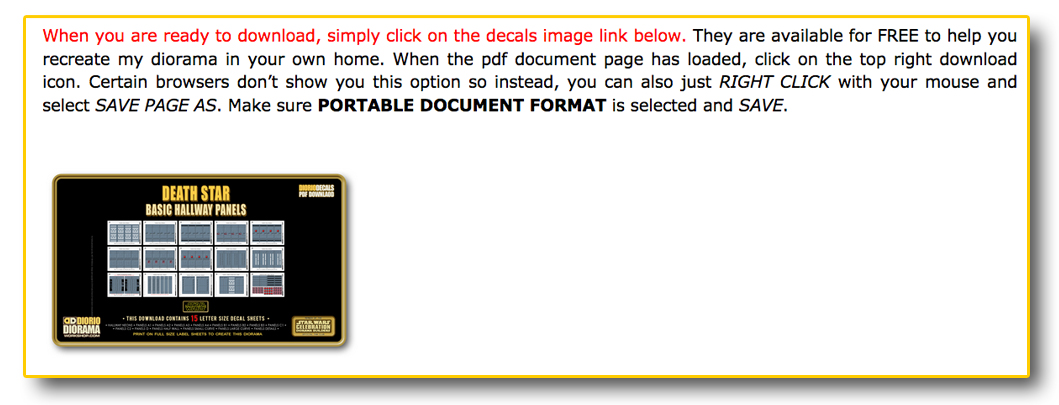 ↑ For the very first time, I have decided to create PDF DOWNLOADS for you when dealing with TUTORIAL Blueprints and Decals. Not only will this help you make it easier for you to sort in your computer, but will save you time as well because you will just need to CLICK 1X, and not 12X for 12 images and 12 saves and 12 downloads.
↑ For the very first time, I have decided to create PDF DOWNLOADS for you when dealing with TUTORIAL Blueprints and Decals. Not only will this help you make it easier for you to sort in your computer, but will save you time as well because you will just need to CLICK 1X, and not 12X for 12 images and 12 saves and 12 downloads.
X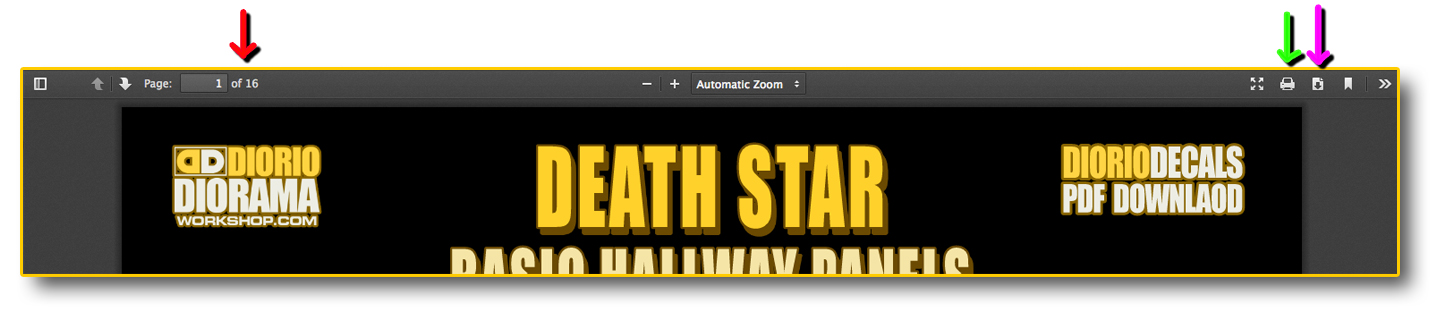 ↑ Once your PDF has opened, you will see on the left, the number of pages available (RED arrow) and which one you are currently on. A PRINT icon (GREEN arrow) and a DOWNLOAD icon (PURPLE arrow). I suggest downloading to your computer first before printing so you can print again later from your desktop if you need to instead of going back on the site, reloading the page etc. If you DO prefer to not clutter your computer, you can print directly from this screen as well with no problems. IF by any chance your computer hides the PRINT and DOWNLOAD top icons, you can still download the PDF to your computer by using your mouse RIGHT CLICK and SAVE PAGE AS like you see in the image below.
↑ Once your PDF has opened, you will see on the left, the number of pages available (RED arrow) and which one you are currently on. A PRINT icon (GREEN arrow) and a DOWNLOAD icon (PURPLE arrow). I suggest downloading to your computer first before printing so you can print again later from your desktop if you need to instead of going back on the site, reloading the page etc. If you DO prefer to not clutter your computer, you can print directly from this screen as well with no problems. IF by any chance your computer hides the PRINT and DOWNLOAD top icons, you can still download the PDF to your computer by using your mouse RIGHT CLICK and SAVE PAGE AS like you see in the image below.
X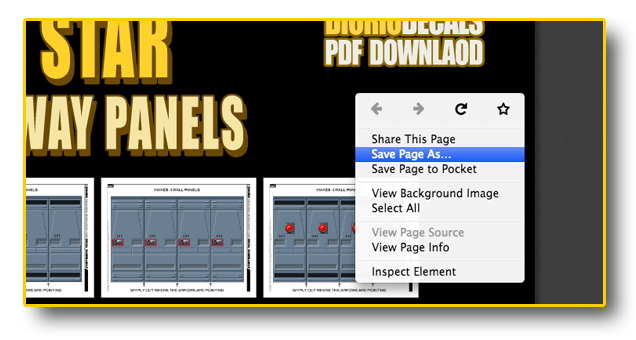
 ↑ Make sure the FORMAT is set to PORTABLE DOCUMENT FORMAT (PDF) and CLICK SAVE.
↑ Make sure the FORMAT is set to PORTABLE DOCUMENT FORMAT (PDF) and CLICK SAVE.
X
X
SITE IMAGES, LIKES & COMMENTS
most pages images GALLERY VIEW
When dealing with more than one photo on a page, chances are good you will be in 3 or more columns GRID view (sometimes with captions below each image). These images can ALL be viewed in their original size. Simply CLICK on any photo and it will open in FULL HD RESOLUTION mode.
X The image will ZOOM and fill the entire screen like you see in the photo below. In this HD MODE, navigation is a no brainer, simply CLICK on the right or left arrows to go forward or back respectively.
The image will ZOOM and fill the entire screen like you see in the photo below. In this HD MODE, navigation is a no brainer, simply CLICK on the right or left arrows to go forward or back respectively.
X
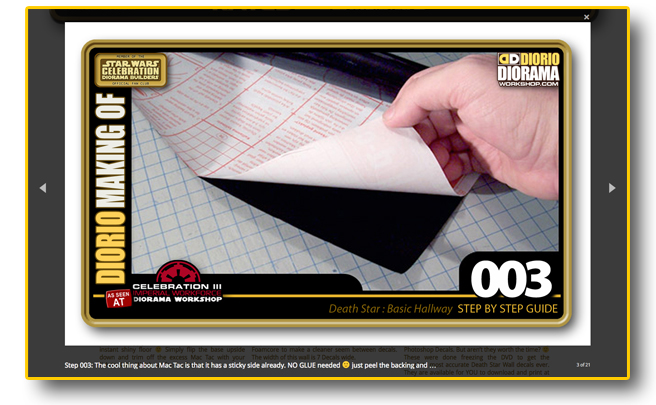 ↑ The same captions (when a description is available) you saw in grid view are transported below each zoomed (clicked) photos. This way you can still follow Making Of instructions, or Star Wars Celebration convention descriptions. At the top right corner is a “X” in a square box. CLICK on this to close the image and return to grid view.
↑ The same captions (when a description is available) you saw in grid view are transported below each zoomed (clicked) photos. This way you can still follow Making Of instructions, or Star Wars Celebration convention descriptions. At the top right corner is a “X” in a square box. CLICK on this to close the image and return to grid view.
X
X
most pages images COMMENT & HEART LOVE ICONS
When going through the site and looking at the images, you may notice these 2 icons… Caption speech box icon (comments) and a Heart (likes) These can be seen as well in the news updates and category image links.
X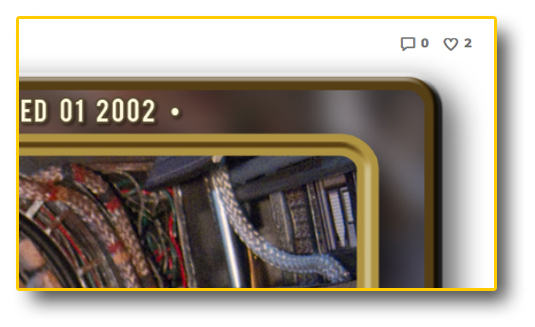 I do love me some love 🙂 So if you feel something strikes your fancy why not send a heart 🙂 and or comment 🙂
I do love me some love 🙂 So if you feel something strikes your fancy why not send a heart 🙂 and or comment 🙂
X
X
most pages comments PLEASE SHARE YOUR THOUGHTS
Your thoughts are very important to me, it shows me you care and you have some feedback that may help the site improve itself and encourage fans to post even more photos in the VISITORS GALLERY. So don’t be shy, unless you are a mean troll and just wanting to insult others, that’s not cool 🙁 But for the 98% of you who are nice on the internet 🙂 Fill out the boxes you see on the particular page of interest. IMPORTANT NOTE: Even though there is a box for you to type your email address, this is to prevent robots and spam only, your email will NOT be shared or displayed to the public once posted, so don’t let that make you hesitant to speak up. It’s just to prevent the robots from taking over 🙂
X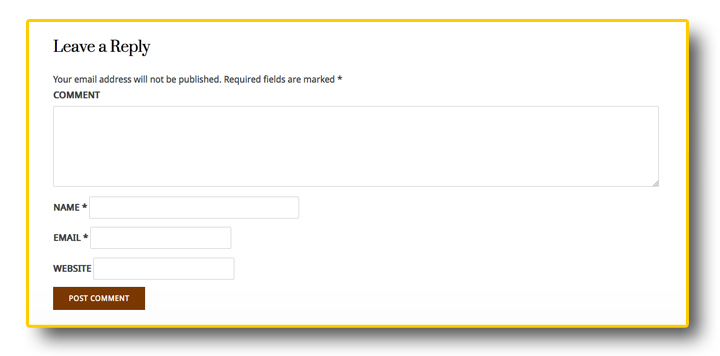 When you are done just CLICK on Post Comment. I know, I didn’t need to say that part 😛
When you are done just CLICK on Post Comment. I know, I didn’t need to say that part 😛
XX
X
FOOTER (PAGE BOTTOM) LINKS
all pages footer 5 RECENT POSTS, ALL SOCIAL LINKS, ARCHIVES
At the bottom of every page is what is known as the footer. a small area with some interesting important information. You will see it is divided into 3 columns…
X Column #1 MOST RECENT POSTS. Says it all, this will always change daily as new posts replace the older ones.
Column #1 MOST RECENT POSTS. Says it all, this will always change daily as new posts replace the older ones.
Column #2 THE FULL LIST of SOCIAL MEDIA LINKS to further your DioramaWorkshop.Com adventure. CLICK HERE to see details and differences of each link.
Column #3 NEWS ARCHIVES, select the month you want to appear. Read all the missed posts here.
Column #3 also contains the CATEGORY SHORTCUT where you can see how many posts have been put online for your preferred categories
X
X
ONE LAST THING…
At the bottom of most pages containing downloadable content you will see this message. I know many won’t even bother reading, like we do with today’s movie credits 🙂 but it is important and I know respected by most. I put my work out there because I know it helps many of you build your scenes, and throughout almost 2 decades now, you have told me in person and email, how much it is appreciated. So DO NOT be THE JERK that makes me regret it.
X X
X
X
x
You now graduated from your FIRST VISIT class 🙂 Make sure to switch the orange CATEGORY button links on and off if need be, and HAVE FUN !!! If you have ANY questions, Visitor diorama pictures, suggestions on how to improve the site or something I may have missed for this page, you can email me at DIORAMAWORKSHOP.COM@GMAIL.COM and I will reply asap. I do read ALL my mail so if you don’t get a reply within 2 weeks, write again to bug me about it 🙂
X
X